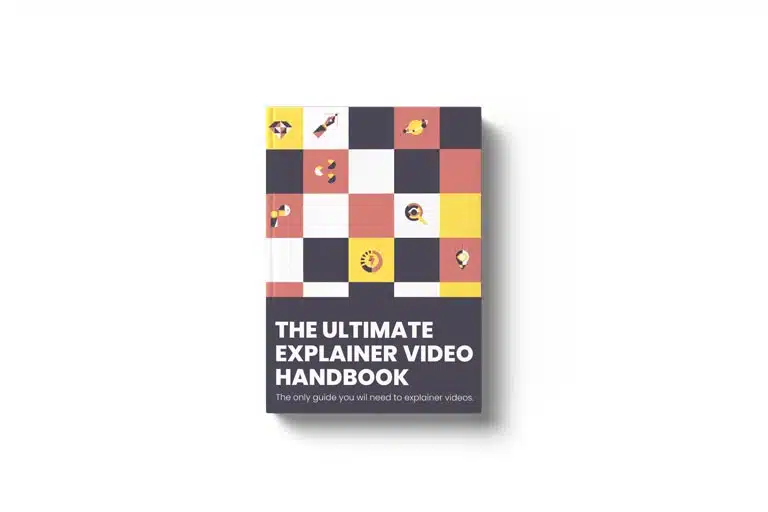Last Updated on August 28, 2024
Article Contents
Estimated reading time: 7 minutes
How to Edit Videos on Mobile Phones [2024]
Mobile video editing is increasingly popular and accessible, allowing you to create and share high-quality content directly from your smartphone. With numerous apps available, users can easily trim clips, add effects, and incorporate music, all from the palm of their hand. This convenience not only empowers creators to produce compelling videos on-the-go but also fosters a vibrant community of content sharers who can quickly upload their creations to social media platforms, further enhancing their online presence and engagement. In this article, we shall discuss on how to edit videos on mobile.
How to Edit Videos on Android Phones

Editing videos on Android phones involves several key steps, starting from selecting the most suitable app to exporting your final creation.
Choosing the Right App
Begin by exploring the various video editing apps available on the Google Play Store. Some popular options include Adobe Premiere Rush, KineMaster, and PowerDirector. Consider factors such as user interface, features, and the specific types of edits you need to perform when making your selection.
Importing Your Video
Once you have chosen an app, open it and tap on the option to import your video. This usually involves selecting the video from your gallery or directly from cloud storage. After importing, the video will appear in the app’s timeline for editing.
Basic Editing Techniques
Start with basic editing techniques such as trimming, splitting, and rearranging clips. Most apps offer intuitive tools for cutting unwanted sections and adjusting the order of your clips. Familiarize yourself with features such as adjusting playback speed and applying basic filters to enhance your video’s appearance.
Adding Effects and Transitions
To elevate your video, add effects and transitions. Depending on the app, options for visual effects, text overlays, and transitions between clips can significantly enhance the flow of your video. Choose effects that complement your content and ensure any text is easy to read and well-timed with the visuals.
Industries we serve
Advanced Editing Features
For those looking to take their editing skills further, explore advanced features like keyframe animation, multi-layer editing, and audio overlays. These tools allow for more intricate edits, enabling you to create dynamic and engaging videos that stand out.
Exporting and Sharing Your Video
After completing your edits, it’s time to export your video. Most apps will provide various options for resolutions and file formats. Choose the most appropriate settings based on where you plan to share your video, whether on social media or for personal use. Finally, share your creation directly from the app or save it to your device for later use.
By following these steps, you can effectively edit and share high-quality videos from your Android phone, engaging your audience with creative and polished content.
How to Edit Videos on iPhones
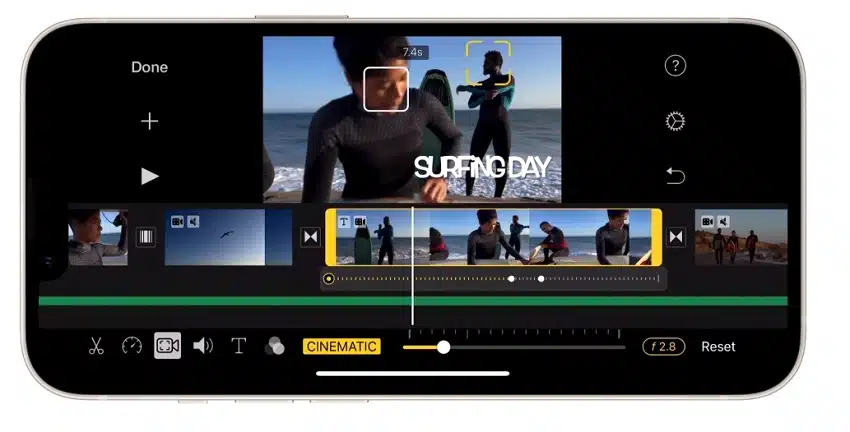
Editing videos on an iPhone is similar to the process on Android devices, with a few minor differences. Here are some steps to follow when editing videos on your iPhone:
Selecting and Importing Clips
To begin, open your preferred video editing app and select the option to create a new project. From here, you can import clips from your device’s camera roll or directly record footage within the app.
Trimming and Rearranging Clips
Once your clips are imported, use the trimming and rearranging tools to customize the sequence of your video. These tools are typically located at the bottom of the screen, allowing you to easily cut unwanted sections and adjust clip order.
Adding Effects and Transitions
Just like on Android, you can enhance your video with various effects and transitions. Popular options include filters, text overlays, and music tracks. Experiment with different combinations to find the perfect look for your video.
Fine-Tuning Your Edits
As with any editing process, it’s important to fine-tune your edits for a polished end result. This includes adjusting clip timing, audio levels, and color correction. Most apps offer advanced features such as keyframe animation and multi-layer editing to further refine your video.
Exporting and Sharing Your Video
Once you’re satisfied with your edits, export your video in the desired resolution and format. You can then share it directly from the app to social media platforms or save it to your device for later use.
Additional Tips and Tricks
- Utilize in-app tutorials and guides for a deeper understanding of the editing process on your chosen app.
- Take advantage of third-party apps that offer advanced editing features and effects not available on your selected app.
- Consider investing in external equipment such as tripods and lenses for better quality footage.
Overall, the key to successfully editing videos on an iPhone is to experiment with different tools and techniques until you find a style that works best for you. With the growing popularity of content creation on mobile devices, there are endless possibilities for creating professional-looking videos right from your iPhone.
How can Beginners get started with Mobile Video Editing
For beginners, the key to mastering mobile video editing is to start simple.
Begin by familiarising yourself with the basic features of your chosen app, such as trimming clips, adding music, and inserting text.
Once comfortable, you can gradually explore more advanced tools and functionalities. There are plenty of online resources available, including tutorials, forums, and video courses, that can guide you through the learning process.
Platforms like YouTube are filled with content creators who share tips and tricks on mobile video editing, making it easy to learn from their experiences.
Engaging with these communities can provide inspiration and support as you hone your skills. Remember, practice is essential, so don’t hesitate to experiment and develop your unique editing style over time.
What is the importance of Choosing the Right Mobile Video Editing App?
Choosing the right mobile video editing app can significantly impact your editing experience and the quality of your final product. With various options available, it’s crucial to understand the features and capabilities that best align with your editing needs and skill level.
- Choosing the right mobile video editing app can significantly impact your editing experience and the quality of your final product.
- Look for apps that offer user-friendly interfaces, making navigation intuitive and straightforward.
- Ensure the app supports a variety of video formats to accommodate different types of footage.
- Check for essential features such as the ability to add filters, transitions, and effects to enhance your videos.
- Consider apps that enable easy sharing directly to social media platforms to streamline the distribution process.
- Read reviews and explore ratings to gauge the app’s performance and reliability before making a choice.
- Many apps offer free trials or basic versions, allowing you to test their functionalities before committing to a purchase.
- Keep in mind your specific editing needs and workflow to determine which app aligns best with your creative vision.
Empower Your Creativity with Mobile Video Editing
In summary, choosing the right mobile video editing app is pivotal for both novice and experienced editors, as it can dramatically enhance the editing process and the overall quality of the final video. Key considerations include user-friendly interfaces, support for various video formats, and essential editing features such as filters and transitions. Additionally, the ability to share directly to social media and the availability of free trials help users make informed decisions. For those seeking to elevate their projects further, video production services can complement the editing process, providing professional quality and expertise. Ultimately, aligning the app’s capabilities with individual editing needs and creative goals empowers users to fully express their creativity through mobile video editing.