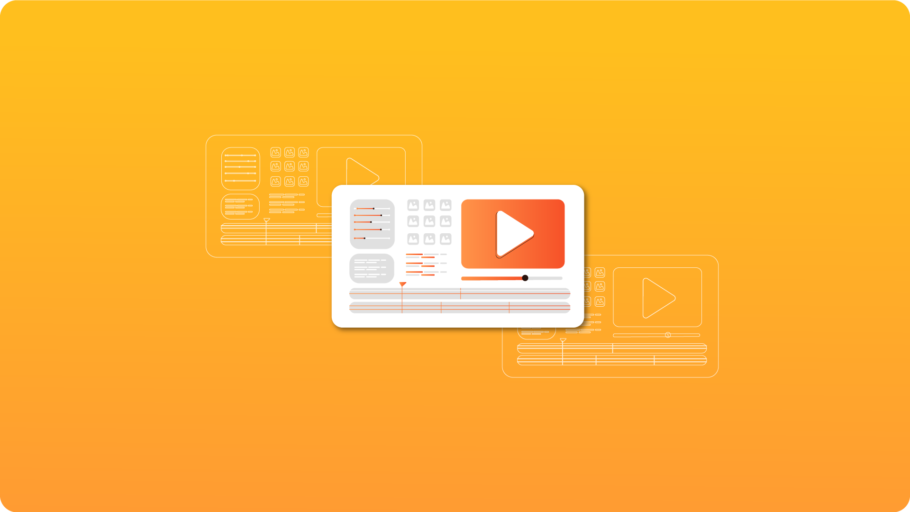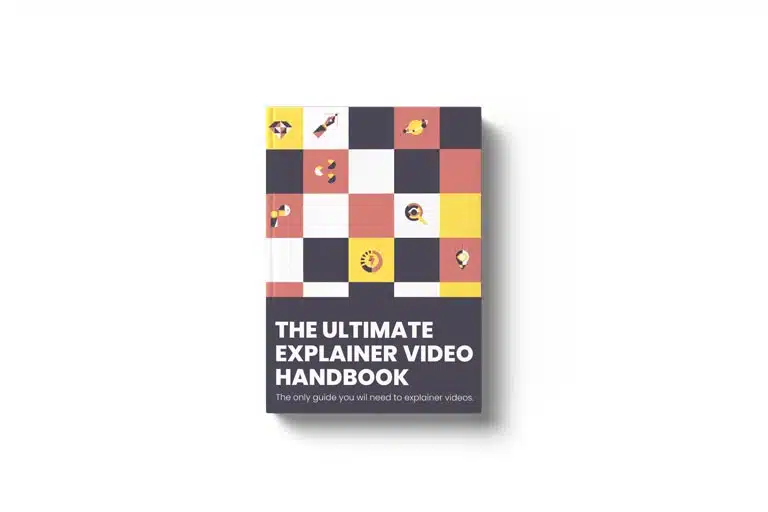Last Updated on May 30, 2024
Article Contents
Remember dial-up internet and bulky CRT monitors? The digital landscape has evolved at lightning speed, and the way we consume information has transformed accordingly. Attention spans are shorter, competition is fiercer, and viewers crave engaging, bite-sized content that resonates. This is where explainer videos shine, but creating impactful ones demands more than just basic editing tools.
Here’s how the digital landscape has shifted and why dedicated explainer video maker software is crucial for success:
1. From Text to Visuals: Text-heavy websites are relics of the past. Consumers gravitate towards visually-driven content, and explainer videos excel at simplifying complex topics with engaging animations, graphics, and storytelling.
2. The Attention Deficit Age: Short attention spans require concise, captivating content. Explainer video software empowers you to create focused videos that grab viewers’ attention and hold it until the very end.
3. Mobile-First Mania: With mobile devices dominating web traffic, videos optimized for smaller screens are essential. Dedicated software offers mobile-friendly templates and features for seamless viewing across devices.
4. Professional Polish, Effortlessly: Forget amateurish presentations. Explainer video software provides access to high-quality assets, animation tools, and editing features, allowing you to create professional-looking videos without design expertise.
5. Time and Budget Optimization: Time is money, and dedicated software streamlines the explainer video creation process. Drag-and-drop interfaces, pre-built templates, and collaboration tools ensure efficient workflows and faster video production.
6. Boosting Engagement and Conversions: Engaging explainer videos not only educate but also connect with viewers on an emotional level. This fosters trust, brand loyalty, and ultimately, conversions. Dedicated software equips you with the tools to craft compelling narratives that drive results.
By leveraging the power of dedicated explainer video making software, you can navigate the ever-evolving digital landscape with confidence. These tools empower you to create content that cuts through the noise, engages your audience, and achieves your marketing goals. Ready to dive deeper and explore the top options for 2024? Let’s go!
What is an Explainer video?
An animated explainer video is a short video that uses animation to explain and promote a product, service, or idea. These videos typically use a combination of engaging visuals, professional voiceovers, and music to convey complex information in an easy-to-understand and visually appealing way. They are often used by businesses, organizations, and individuals to showcase their offerings, demonstrate how they work, and persuade their audience to take action.
Types of Explainer video
Animated explainers can come in different styles and formats, including 2D animation, 3D animated video, motion graphics, whiteboard explainer video, kinetic typography and more.
Software To Create Animated Explainer Video
Biteable:Best Explainer Video Creating Software For Unleashing Your Brand’s Visual Power
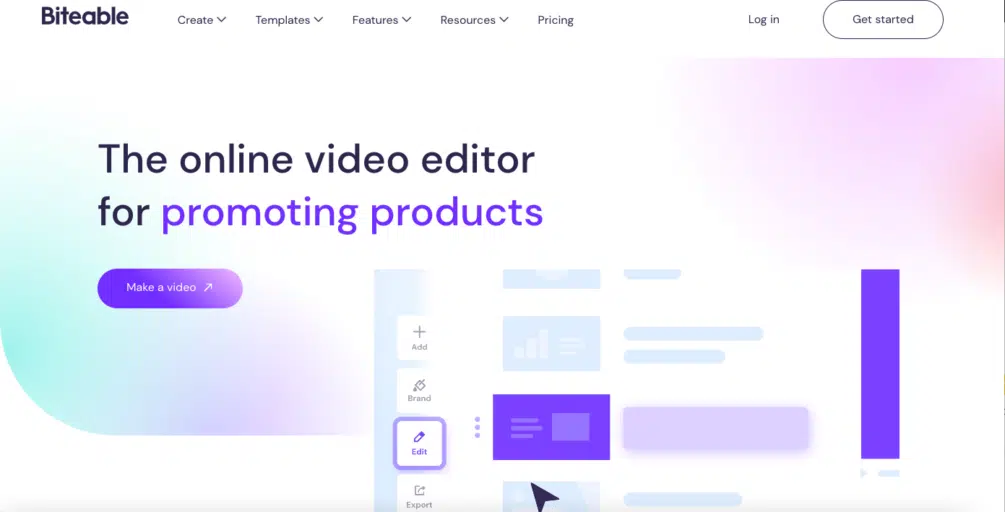
If you don’t want to waste any time while creating your explainer video, Biteable is a explainer video making software to create an explainer video. Their editor helps you to make explainer videos. Lets you create a smooth, entertaining, and insightful explainer video in literally a few minutes.
However, there is a downside to this. While the process is quick, it severely lacks customizability. There is a set number of templates you can use. You can change up the colors and some objects, but that’s about as far as it goes.
Still, this doesn’t mean you can’t use Biteable. It just depends on what type of explainer video you need. If it’s something extremely basic that only requires you to put writing and a few moving objects into a video, then go for it.
But if it’s something more professional like a SaaS explainer video that needs to be thoroughly explained through animation, Biteable isn’t for you.
How does it work?
- Pick your style: Biteable offers a wide range of pre-built templates across various styles, from whiteboard animation to kinetic typography and live-action footage.
- Customize and personalize: Swap scenes, add text, upload your own assets, and even record a voiceover to tailor the template to your brand and message.
- Polish and publish: Access royalty-free music, sound effects, and transitions to add professional polish. Then, export your video in high-quality formats for seamless sharing.
Features:
- Vast template library: Choose from hundreds of pre-built templates covering diverse topics and styles.
- Intuitive drag-and-drop interface: Edit your video with ease, even without prior design experience.
- Rich media library: Access millions of stock photos, videos, illustrations, and music to enhance your videos.
- Collaboration tools: Work seamlessly with your team, share projects, and provide feedback in real-time.
- Branding options: Maintain brand consistency with custom fonts, colors, and logos.
- Analytics and insights: Track your video performance and gain valuable audience feedback.
Biteable Pros & Cons:
Pros:
- User-centric interface: Ideal for beginners and non-technical users.
- Cost-effective: Offers affordable plans for individual creators and businesses.
- Large template library: Caters to diverse video styles and needs.
- Collaboration tools: Facilitates teamwork and efficient project management.
- Mobile-friendly: Create and edit videos on the go with the Biteable mobile app.
Cons:
- Limited customization: Templates offer less flexibility compared to advanced editing software.
- Watermark on free plan: Free videos include a Biteable watermark.
- Limited animation features: Lacks advanced animation tools like character creation or custom rigging.
Biteable Pricing Plans:
- Pro: Includes 1 Publisher at $49 per month, billed yearly $588/year
- Premium: Includes 3 Publishers at $99 per month, billed yearly $1,188/year
- Business:Biteable also offers custom enterprise plans for larger organizations with specific needs.
Toonly: Best Explainer Video Making Software for Beginners
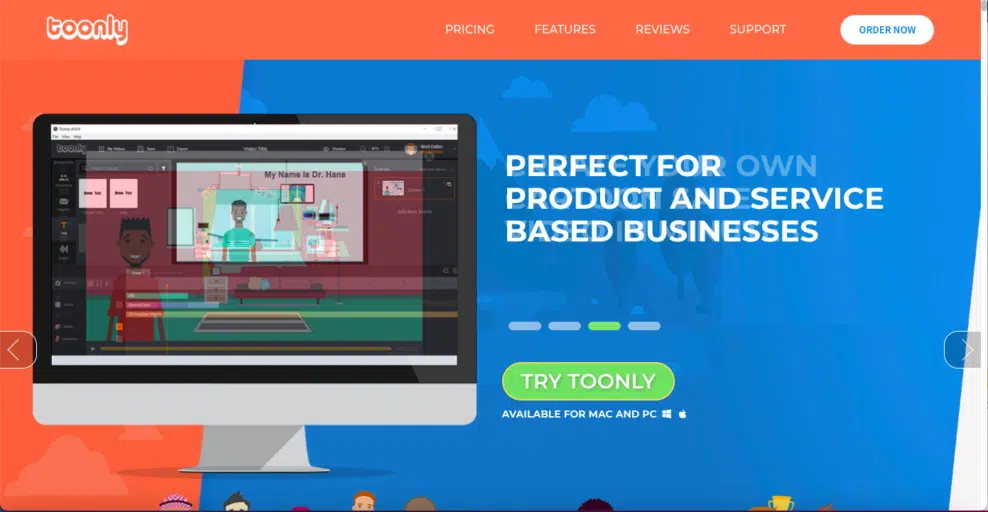
Toonly is best explainer video maker platform especially for those who don’t have any technical or even design skills whatsoever. All you need to do is pick the pre-designed elements and drag them into the editor.
They have an extensive list of unique elements and designs to choose from. It shouldn’t take you very long to create a simple, market-ready explainer video. You can also export your creations in various formats and create videos for all sorts of different niches to elevate your creation.
On the downside, Toonly won’t provide voice recordings or custom sounds for you. You have to record those yourself. However, there is an audio recording tool in the editor. But, without a professional microphone, this doesn’t always sound very good.
Toonly is an exceptional tool if you’re an individual looking to create simpler content, such as Youtube videos. An effective video software on the market. However, if you’re a brand looking for something more polished for your fintech explainer videos , then Toonly probably won’t be your best choice.
How does it work?
- Pick a pre-made template: Browse through Toonly’s diverse selection of templates covering various themes, styles, and industries.
- Customize your scene: Swap characters, add props, change backgrounds, and personalize with text and voiceovers.
- Animate with ease: Drag-and-drop animation tools and pre-animated elements bring your scenes to life.
- Polish and publish: Add music, sound effects, and export your video in high quality for seamless sharing.
Features:
- Intuitive drag-and-drop interface: No prior animation experience needed, perfect for anyone starting out.
- Massive library of pre-built assets: Save time and effort with ready-made characters, scenes, props, and animations.
- Simple character customization: Create unique characters without complex design skills.
- Real-time collaboration: Work with team members on projects in real-time.
- Free plan: Get started with basic features and explore the platform before committing.
Toonly Pros & Cons:
Pros:
- Beginner-friendly: Ideal for those new to explainer video creation.
- Cost-effective: Affordable pricing compared to some advanced animation software.
- Versatile: Create explainer videos, product demos, social media content, and more.
- Fast and efficient: Pre-built assets and simple editing tools save time.
- Mobile app: Create and edit videos on the go.
Cons:
- Limited animation control: Compared to professional software, animation options are more basic.
- Watermark on free plan: Free videos include a Toonly watermark.
- Fewer customization options: Character design and templates may feel limited for some users.
Toonly Pricing Plans:
Toonly offers two main pricing plans:
- Standard: This plan starts at $49 per month and allows you to create videos with up to 3 minutes length, access to a large library of templates and assets, and export in Full HD resolution. It also includes a free trial and a free version with limited features.
- Enterprise: This plan starts at $79 per month and includes all the features of the Standard plan, plus extended video length (up to 10 minutes), monthly asset updates, team collaboration features, and priority support.
Powtoon: Best Explainer Video Making Software For Animated Videos
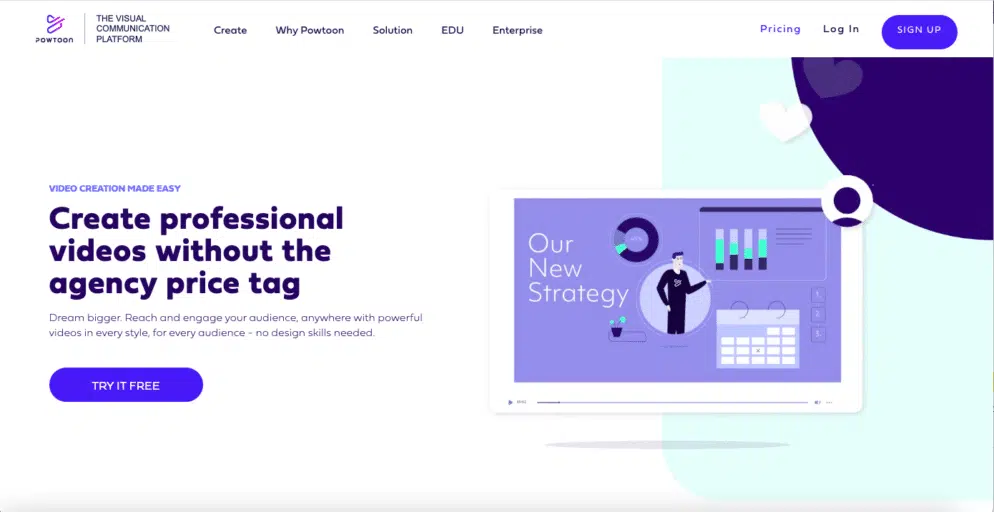
Looking to captivate your audience with vibrant, engaging explainer videos that are inspiring? Powtoon might be your best explainer video creator platform. This animation software empowers users of all skill levels to create professional-looking videos, boasting an intuitive interface and a wealth of features. Powtoon offers a more professional and high-end platform when comparing it to Toonly. If Toonly is great for beginners, Powtoon is better for more intermediate users who need higher-quality explainer videos. This platform is for someone who depends greatly on their explainer video and has higher stakes.
For companies looking for a local touch and high-quality animated videos, consider partnering with an explainer video company in Bangalore to create impactful and engaging content tailored to your specific needs.
How does it work?
- Choose your canvas: Select from a variety of pre-made templates or start with a blank slate.
- Drag and drop elements: Build your scenes with characters, props, shapes, and animations from Powtoon’s vast library.
- Customize to your liking: Edit text, colors, and styles to match your brand identity.
- Add voiceover and music: Enhance your video with narration and audio tracks.
- Publish and share: Export your video in high-quality formats and share it across your platforms.
Features:
- Beginner-friendly: No design experience needed, ideal for anyone to get started.
- Diverse template library: Find pre-built templates specifically designed for explainer videos.
- Character animation tools: Breathe life into your characters with various animation styles and emotions.
- Whiteboard animation style: Popular for explainer videos, Powtoon offers this engaging format.
- Collaboration features: Work with your team on projects in real-time.
- Free plan: Experiment with basic features before committing to a paid plan.
Powtoon Pros & Cons:
Pros:
- User-friendly and intuitive: Great for beginners and non-technical users.
- Rich animation library: Access diverse animated elements and character options.
- Whiteboard animation expertise: Stands out for this popular explainer video style.
- Collaboration tools: Facilitate teamwork and efficient project management.
- Freemium model: Explore basic features before upgrading.
Cons:
- Limited customization compared to advanced software: May feel restrictive for complex animation needs.
- Watermark on free plan: Free videos include a Powtoon watermark.
- Limited character rigging: Lacks advanced character animation capabilities.
Powtoon Pricing Plans:
Here’s a breakdown of the plans:
- Lite: This plan costs $15 per month ($180 annually) and allows you to create videos with up to 3 minutes length, access to a limited library of assets, and export in SD resolution.
- Professional: This plan costs $40 per month ($480 annually) and includes all the features of the LITE plan, plus extended video length (up to 10 minutes), higher resolution exports (Full HD), more assets, and branding customization.
- Business: This plan costs $125 per month ($1500 annually) and includes all the features of the PROFESSIONAL plan, plus priority support, team collaboration features, and advanced security options.
Renderforest: Best Explainer Video Software For Professionals
When searching for the best explainer video software, it’s important to find one that lets you create your own unique and custom content.
For example, while you’re making your video, you might want to draw up a new character or remove the background of a simple png. In that case, you might want to check out Renderforest.
On top of creating smooth explainer videos, Renderforest is very handy for creating your own mockups, logos, presentations, custom graphics, and even entire website designs. It’s truly an all-in-one tool. An online explainer video maker software. They also have their own learning center, explaining how to use every feature the tool has to offer. And lastly, you get tons of templates to use for your startup explainer videos.
How it works?
- Choose a template: Browse through Renderforest’s extensive library of explainer video templates across various styles and industries.
- Customize with ease: Edit text, colors, and replace stock assets with your own content using their drag-and-drop editor.
- Add voiceover and music: Enhance your video with narration and audio tracks from their library or by uploading your own.
- Render and export: Choose your desired video quality and export your video for seamless sharing.
Features:
- Vast template library: Find engaging explainer video templates for diverse needs.
- User-friendly interface: No design experience required, ideal for beginners.
- Large stock asset library: Access various images, videos, and music tracks.
- Free plan: Experiment with basic features before committing.
- Commercial use for paid plans: Create videos for your business or brand.
Renderforest Pros & Cons:
Pros:
- Quick and easy video creation: Get started quickly with pre-built templates and assets.
- Affordable pricing: Offers competitive pricing for paid plans.
- User-friendly interface: Makes video editing accessible to everyone.
- Commercial use potential: Suitable for businesses and marketing purposes (with paid plans).
Cons:
- Limited animation control: Not ideal for complex animation or unique styles.
- Fewer customization options: May feel restrictive for specific brand identities.
- Watermark on free plan: Free videos include a Renderforest watermark.
Renderforest Pricing Plans:
Renderforest offers a freemium model with paid plans starting at $9.99 per month. Here’s a breakdown of the plans:
- Free: Create HD720 videos, access limited assets, and export with a watermark.
- Lite ($9.99/month): Create Full HD videos, access more assets, remove watermark, and get basic branding options.
- Pro ($15.99/month): Create 4K videos, access premium assets, get advanced branding and animation tools, and build a professional website.
- Business ($23.99/month): Ideal for teams, offers longer video lengths, collaboration features, and priority support.
Vyond: Best Explainer Video Making Software For Character-Driven Animations
Vyond is a popular 3d explainer video maker software with a diverse set of industry-specific templates and services. It offers custom-tailored templates and tools based on which industry and niche you’re in.
Their video editor is a bit more advanced. It allows you to control and manipulate tiny details, such as carefully syncing the characters’ lips to the voiceover and narration. However, even with all of their different tools and features, anyone can still learn and start using the tool fairly quickly.
They feature a learning center and an online community where you can learn all about their explainer video software. Plus, they release very useful new features from time to time that always aid in improving the quality of your videos. Create stunning explainer videos using Vyond.
How it works?
- Choose a template: Select from a vast library of pre-built templates or start with a blank scene.
- Customize with ease: Drag-and-drop characters, props, and backgrounds to build your scenes.
- Animate your characters: Vyond offers an intuitive system for adding actions and expressions.
- Personalize your voiceover: Add narration and audio effects to bring your story to life.
- Publish and share: Export your video in high quality for seamless sharing across platforms.
Features:
- Extensive template library: Find templates for various explainer video styles and industries.
- Diverse character styles: Create unique characters with a wide range of options.
- Intuitive animation tools: Make your characters come alive with ease.
- Professional voiceover library: Access high-quality voice actors for narration.
- Collaboration features (Professional plan): Work with teams on projects in real-time.
- Free plan: Experiment with basic features before committing.
Vyond Pros & Cons:
Pros:
- User-friendly interface: Ideal for beginners and non-technical users.
- Rich character animation capabilities: Bring your characters to life with diverse expressions and movements.
- Strong branding options: Maintain brand consistency with custom colors and logos (with paid plans).
- Team collaboration features (Professional plan): Facilitate efficient content creation (for teams).
- Freemium model: Explore basic features before upgrading.
Cons:
- Limited flexibility compared to advanced software: May not be suitable for highly complex animation needs.
- Watermark on free plan: Free videos include a Vyond watermark.
- Pricing can be high for larger teams: Paid plans become expensive for multiple users.
- Limited animation control for individual characters: Movements and expressions are pre-defined for each character.
Vyond Pricing Plans:
Vyond offers a freemium model with paid plans starting at $25 per month for a single user. Here’s a breakdown of the plans:
- Essential: $25/month ($299 annually), basic plan with watermark on videos.
- Premium: $54/month ($649 annually), single-user plan for small businesses with high-quality exports and live chat support.
- Professional: $92/month per user ($1099 annually per user), scalable plan for teams with advanced features like collaboration, translation, and priority support.
- Enterprise: Custom pricing for large organizations with advanced security, data privacy, and dedicated support.
If you’re looking for local expertise, consider partnering with an explainer video company in Mumbai to leverage their deep industry knowledge and cultural insights.
Wideo: Best Explainer Video Software For User Friendliness
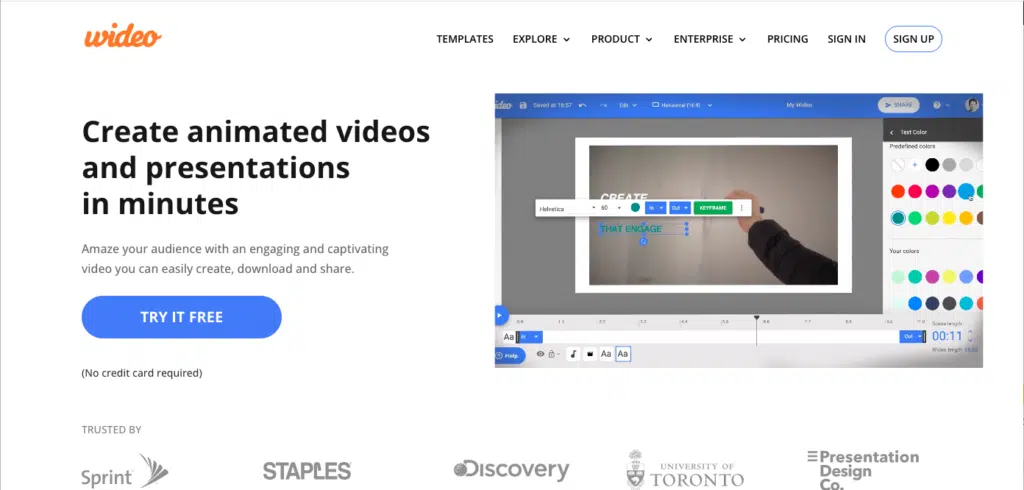
Wideo is best explainer video software that specializes in animated videos. The software offers an easy-to-use interface and drag-and-drop functionality that allows users to create professional-looking animated videos quickly.
Wideo comes with an extensive library of templates, images, music, and sound effects, making it ideal for creating explainer videos, presentations, and promotional videos. Additionally, Wideo offers a range of customization options to make your videos unique.
However, Wideo’s limited features and customization options may be limiting for more experienced users. The software also lacks advanced features such as 3D modeling and physics simulations, making it more suited for simpler projects. This software helps to create ai explainer video, which has become a powerful tool for businesses to communicate complex ideas in a clear and concise way. With the increasing adoption of artificial intelligence (AI) across various industries, the need for AI explainer videos has become even more crucial.
How it works?
- Choose a template: Pick from a diverse library of pre-made templates tailored for explainer videos, presentations, social media posts, and more.
- Customize with ease: Drag and drop various elements like characters, animations, and video clips to bring your vision to life.
- Add your touch: Edit text, colors, and styles to match your brand identity.
- Narrate and enhance: Upload your voiceover or choose from their audio library, then add music and sound effects.
- Publish and share: Export your video in high-quality formats and share it across your platforms.
Features:
- Extensive template library: Find various explainer video styles and industry-specific themes.
- Intuitive drag-and-drop editor: No design skills required, ideal for beginners.
- Rich library of assets: Access characters, animations, videos, and images.
- Screen recording feature: Capture your screen for tutorials or product demos.
- Collaboration tools: Work with your team in real-time.
- Free plan: Experiment with basic features before committing.
Wideo Pros & Cons:
Pros:
- Extremely user-friendly: Ideal for anyone, regardless of experience.
- Vast library of pre-made elements: Saves time and effort.
- Variety of video styles and formats: Suitable for diverse needs.
- Collaboration features: Streamline teamwork on projects.
- Free plan available: Explore basic features before upgrading.
Cons:
- Limited customization compared to advanced software: May not be suitable for highly complex designs.
- Watermark on free plan: Free videos include a Wideo watermark.
- Fewer animation options: Lacks advanced character animation capabilities.
Wideo Pricing Plans:
Wideo offers a freemium model with paid plans starting at $19 per month when billed annually. Here’s a breakdown:
- Free: Create short videos with limited features and a watermark.
- BASIC: $19/month ($228 annually), basic plan for individual creators with 1-minute video length and 33 templates.
- PRO: $39/month ($468 annually), ideal for businesses with unlimited downloads, 10-minute video length, and full template gallery.
- PRO +: $79/month ($948 annually), scalable plan for teams with unlimited downloads, 30-minute video length, 1 additional account, and Zapier automation.
Animaker: Best Explainer Video Creating Software For Animation & Live-Action Video
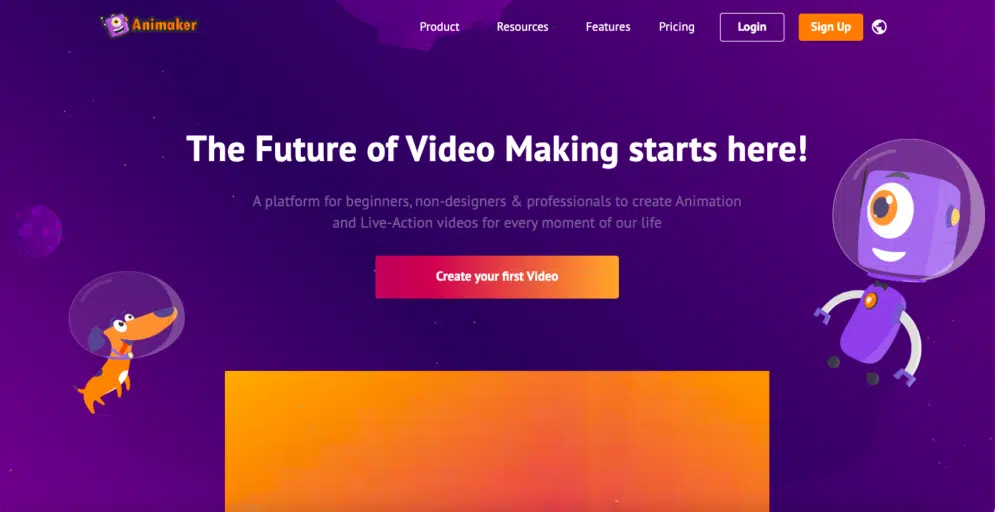
Animaker is a dynamic DIY animated video maker that allows users to create professional-quality animated videos with ease. The software offers an extensive library of pre-built templates, characters, and backgrounds that can be easily customized to create unique and engaging animated videos.
Animaker offers a range of customization options such as animation effects, sound effects, and voice-over recording. Additionally, Animaker’s drag-and-drop functionality and user-friendly interface make it easy for users to create professional-looking animated videos in minutes.
However, Animaker’s limited templates and character options may be limiting for more experienced users. Additionally, it may not offer the same level of customization options and features as some of the more advanced explainer video making software tools do.
How it does work?
- Choose a template: Select from a large library of explainer video templates or start from scratch.
- Edit with ease: Utilize drag-and-drop functionality to add characters, props, scenes, and animations.
- Animate your characters: Apply diverse animation styles, including frame-by-frame, character rigging, and pre-built assets.
- Incorporate live-action: Combine animation with live-action footage within the same project.
- Personalize your voiceover: Add narration and audio effects to bring your story to life.
- Publish and share: Export your video in high quality for seamless sharing across platforms.
Features:
- Vast template library: Find explainer video templates, along with other video styles like social media posts and presentations.
- Customizable characters: Create unique characters with a range of styles and features.
- Rich animation library: Access pre-built animations, effects, and transitions.
- Live-action integration: Mix animation with live-action footage for versatility.
- AI-powered tools: Utilize AI for animation, voiceovers, and background generation (in some plans).
- Team collaboration features: Work together on projects in real-time (in higher plans).
- Freemium model: Experiment with basic features before committing.
Animaker Pros & Cons:
Pros:
- Versatility for creating various video formats: Suitable beyond explainer videos.
- Diverse animation options: Offers pre-built elements and advanced animation tools.
- Live-action integration: Provides unique blending opportunities.
- Free plan available: Explore basic features without commitment.
- AI-powered tools (in some plans): Streamline your workflow and enhance creativity.
Cons:
- Learning curve for advanced animation: Mastering complex animations might require more effort.
- Fewer explainer video-specific features compared to dedicated platforms.
- Watermark on free plan: Free videos include an Animaker watermark.
Animaker Pricing Plans:
Animaker offers a freemium model with paid plans starting at $12.5 per month when billed annually. Here’s a breakdown of the plans, focusing on features relevant for explainer video creation:
- Free: Experiment with basic features, limited exports, and a watermark.
- Basic: $12.5/month ($150 annually), suitable for individual creators with 5-minute video lengths, 5 premium downloads per month, HD quality, and limited character customization.
- Starter: $25/month ($300 annually), ideal for small businesses with 15-minute video lengths, 10 premium downloads per month, Full HD quality, and more character customization options.
- Pro: $39/month ($468 annually), most popular choice for explainers with 30-minute video lengths, 30 premium downloads per month, 2K quality, increased character customization, and more assets.
- Enterprise: Custom pricing for organizations with unlimited video length, downloads, 4K quality, unlimited character creation, and extensive asset access.
If you are looking for an explainer video company in Delhi, there are numerous options that offer a range of services to suit your needs.
Videoscribe: Best Software Tool For Whiteboard Explainer Videos
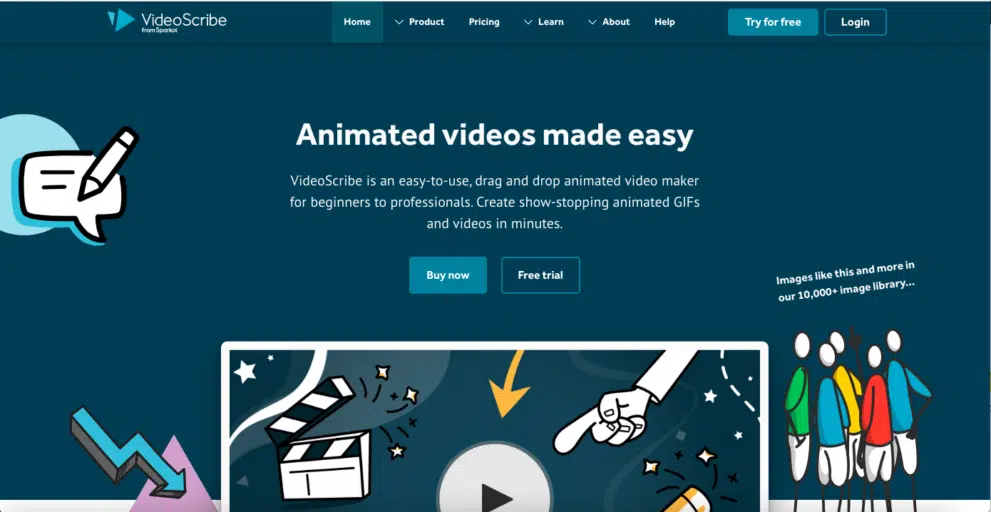
Videoscribe is a cutting-edge software that supports you to create whiteboard animations. It has a user-friendly interface that allows you to easily create engaging videos. You don’t need any technical or design skills to use this software. All you need to do is pick the pre-designed elements and drag them into the editor.
The software offers a wide range of unique elements and designs to choose from, including characters, backgrounds, and props. You can customize these elements to create videos for a variety of different niches.
One of the benefits of Videoscribe is that it provides voice recording options, which can be easily synced with the animation. You can also add background music and sound effects to your videos to make them more engaging.
On the downside, Videoscribe is not extremely customizable. You may find it difficult to create striking and complex animations using this software. Additionally, the cost of the software is relatively high compared to other explainer video making software options on the market.
How it works?
- Choose a template: Browse their library of pre-built whiteboard templates or start with a blank canvas.
- Add elements: Drag and drop various elements like hands, text, images, and music to build your scene.
- Animate your elements: Videoscribe offers an easy-to-use animation system with pre-defined motions and transitions.
- Personalize your voiceover: Add narration and audio effects to bring your story to life.
- Publish and share: Export your video in high-quality formats for seamless sharing across platforms.
Features:
- Extensive library of whiteboard templates: Find various styles and themes for different explainer video needs.
- Intuitive drag-and-drop editor: Ideal for beginners with no design experience.
- Large library of hand-drawn elements: Access diverse characters, props, and backgrounds.
- Collaboration tools: Work with others on projects in real-time (in paid plans).
- Free plan with limited features: Explore basic functionality before committing.
Videoscribe Pros & Cons:
Pros:
- Ideal for whiteboard explainer videos: Creates compelling hand-drawn animations.
- User-friendly interface: Easy to learn and use, even for non-technical users.
- Rich library of pre-made elements: Saves time and effort.
- Collaboration features (in paid plans): Streamline teamwork on projects.
- Free plan available: Experiment with basic features before upgrading.
Cons:
- Limited animation control: Pre-defined motions and transitions restrict flexibility.
- Fewer customization options: Lacks advanced character design and branding features.
- Watermark on free plan: Free videos include a Videoscribe watermark.
- Pricing can be high for teams: Paid plans per user can become expensive for larger teams.
Videoscribe Pricing Plans:
Videoscribe offers two main pricing plans: a monthly plan and an annual plan. The annual plan is the best seller and saves you 64% over the monthly plan. There are also team plans available, but you need to contact Videoscribe for discounted team subscriptions.
Monthly plan: $42.00 per month
Annual plan:
- Costs $15.00 per month (save 64% over the monthly plan)
- Billed annually for a total of $180.00
Doodly: Another Great Software To Create Whiteboard Explainer Video
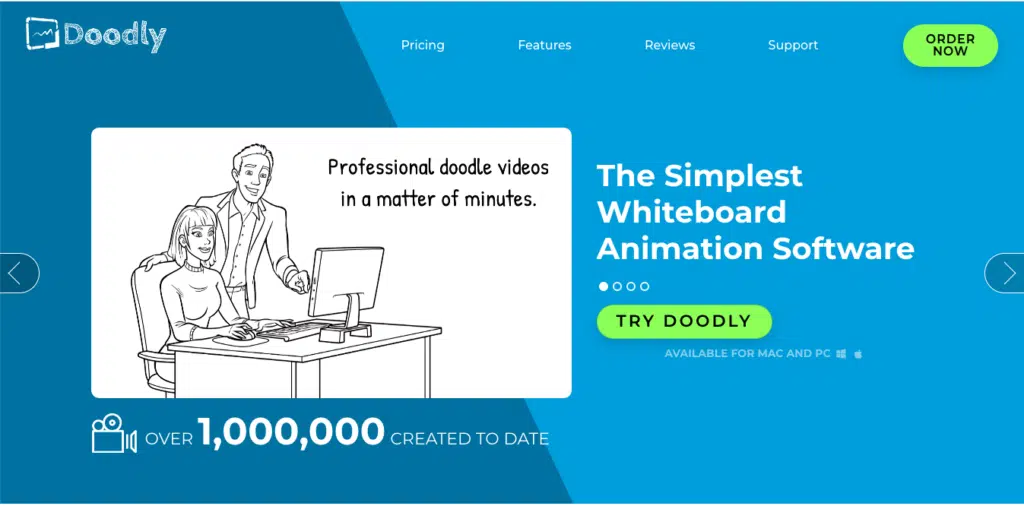
Doodly is a popular software to create hand-drawn animations. It has an easy-to-use interface that makes it simple for anyone to create engaging videos. You can choose from a range of pre-designed elements, such as characters, backgrounds, and props, and customize them to suit your needs.
One of the benefits of Doodly is that it provides voice recording options, which can be easily synced with the animation. You can also add background music and sound effects to your videos to make them more engaging.
On the downside, Doodly is not extremely customizable. You may find it difficult to create complex animations using this software.
How it works?
- Choose a template: Select from a vast library of pre-built whiteboard templates or start with a blank scene.
- Add elements: Utilize drag-and-drop functionality to incorporate characters, props, and backgrounds.
- Animate your elements: Doodly offers easy-to-use animation features with pre-defined motions and transitions.
- Personalize your voiceover: Add narration and audio effects to bring your story to life.
- Publish and share: Export your video in high-quality formats for seamless sharing across platforms.
Features:
- Extensive library of whiteboard templates: Find diverse styles and themes for whiteboard explainers.
- Intuitive drag-and-drop editor: Ideal for beginners with no design experience.
- Large library of hand-drawn elements: Access characters, props, and more.
- Collaboration tools: Work with others on projects in real-time (in paid plans).
- Free plan with limited features: Explore basic functionality before committing.
Doodly Pros & Cons:
Pros:
- Engaging whiteboard animation style: Creates compelling hand-drawn videos.
- User-friendly interface: Easy to learn and use for beginners.
- Rich library of pre-made elements: Saves time and effort.
- Collaboration features (in paid plans): Streamline teamwork on projects.
- Free plan available: Experiment with basic features before upgrading.
Cons:
- Limited animation control: Pre-defined motions and transitions restrict flexibility.
- Fewer customization options: Limited character design and branding features.
- Watermark on free plan: Free videos include a Doodly watermark.
- Pricing can be high for teams: Paid plans per user can become expensive for larger teams.
Doodly Pricing Plans:
Doodly offers a freemium model with paid plans starting at $20 per month. Here’s a breakdown:
- Free: Create short videos with limited features and a watermark.
- Standard: $20/month ($240 annually), basic paid plan for individuals with longer videos, higher resolution exports, and no watermark.
- Enterprise: $40/month ($480 annually), ideal for small businesses with team collaboration features, custom branding, and priority support.
- Lifetime Purchase: One-time fee of $67 for full access to the Standard plan (limited-time offer).
How to Make an Explainer Video With ZERO Experience?
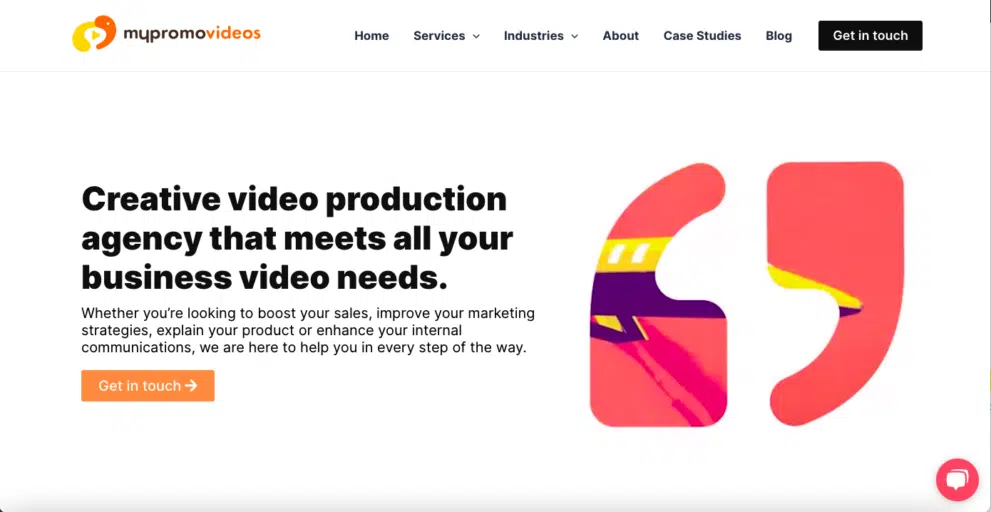
Making your own explainer videos is okay. It’s especially worthwhile if you have a small or no budget at all. However, when looking for something more professional and something that can really make an impact, the best approach is to hire experts.
Mypromovideos is a unique service that aims to facilitate the entire explainer video creation process. It is one of the best ways to create high-quality explainer videos for one reason: it saves you from doing all the hard work.
With Mypromovideos, all you have to do is simply list your demands. Share what type of video you want, state your requirements, special notes, and so on. Then, you just wait while a team with decades of experience creates it for you.
There’s no DIY, you don’t have to record voice-overs yourself, you don’t have to stress about animating the characters… Basically, you don’t have to do anything other than just list your demands.
Compared to all the other tools for creating explainer videos online, Mypromovideos explainer video services are an alternative way to get this done while saving time, not sacrificing quality, and achieving much better results than you would be getting by doing this yourself. It’s essential, especially if you don’t know how to make an engaging explainer video.
Some of the benefits include
- Extremely well-researched videos
- Exceptionally quick turnaround
- Professional and highly detailed video animations
- High-definition audio recording and voice-over
- Effortless communication
MyPromoVideos Pros & Cons
Pros
- Through the roof rating and lots of positive reviews
- Tons of case studies as proof of their quality
- An extensive list of different types of video deliverables
- Countless explainer video examples from their portfolio to see if it suits your style
- Over a decade of experience in creating explainer videos
- You still have complete control of what you want your video to look like
Cons
- This platform is probably more suitable for more established brands and not very small projects
MyPromovideo Pricing Plans:
There is no direct way to see the pricing at mypromovideos.com. Considering all projects are unique and customized, the only way to find out how much it would cost you is to contact them here. You will receive a quote and other important details worth considering about your unique project.
Adobe After Effects: Best Explainer Video Software For Video Editing And Motion Graphics
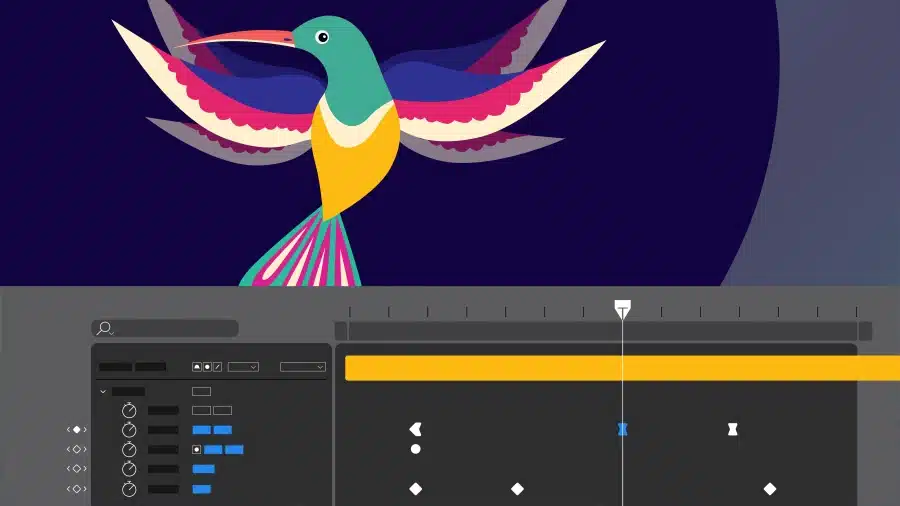
If you’re a video editor, motion graphics artist, or visual effects creator, you’ve likely heard of Adobe After Effects. This powerful software is an industry-standard tool used to create stunning visual effects, titles, animations, and motion graphics for film, TV, video, and web content.
One of the key strengths of Adobe After Effects is its vast array of features and tools that enable you to create complex animations and effects. From keyframe animation to 3D camera tracking, rotoscoping, and compositing, After Effects has it all. With its powerful visual effects and compositing engine, you can create stunning motion graphics, title sequences, and visual effects.it is also a great 2d explainer video maker.
While the learning curve can be steep for beginners, once you become proficient in the software, the possibilities are endless. Moreover, Adobe After Effects is widely used in the industry, which means there are numerous resources available online to help you learn and improve your skills.
How it works?
- Import assets: Bring in videos, images, audio, and even 3D elements.
- Layer and animate: Build your scene by layering elements and applying various animation techniques.
- Refine with effects: Enhance your visuals with countless effects like lighting, shadows, and compositing.
- Finalize and export: Render your video in high-quality formats for various platforms.
Features:
- Unparalleled animation control: Offers extensive tools for keyframe animation, path animation, puppet rigging, and more.
- Advanced visual effects: Create stunning effects with compositing, motion tracking, and 3D integration.
- Integration with Adobe ecosystem: Seamlessly connects with other Adobe applications like Photoshop and Illustrator.
- Extensive plugin library: Expand functionalities with countless third-party plugins.
Adobe After Effects Pros & Cons
Pros:
- Extreme flexibility and control: Ideal for professionals creating intricate animation and effects.
- Industry-standard tool: Widely used in various creative fields, ensuring compatibility and talent availability.
- Rich learning resources: Abundant tutorials, online communities, and training materials available.
Cons:
- Steep learning curve: Requires significant time and effort to master for beginners.
- Subscription-based pricing: Can be expensive compared to one-time purchase software.
- Not built specifically for explainer videos: Lacks some user-friendly features found in dedicated explainer video platforms.
Adobe After Effects Pricing Plans:
Adobe After Effects is available as part of the Adobe Creative Cloud suite of software, which requires a monthly or annual subscription fee. The monthly fee for After Effects alone is $20.99 per month, while the full Creative Cloud suite starts at $52.99 per month.
Adobe Animate: Best Software For Creating Interactive Animations
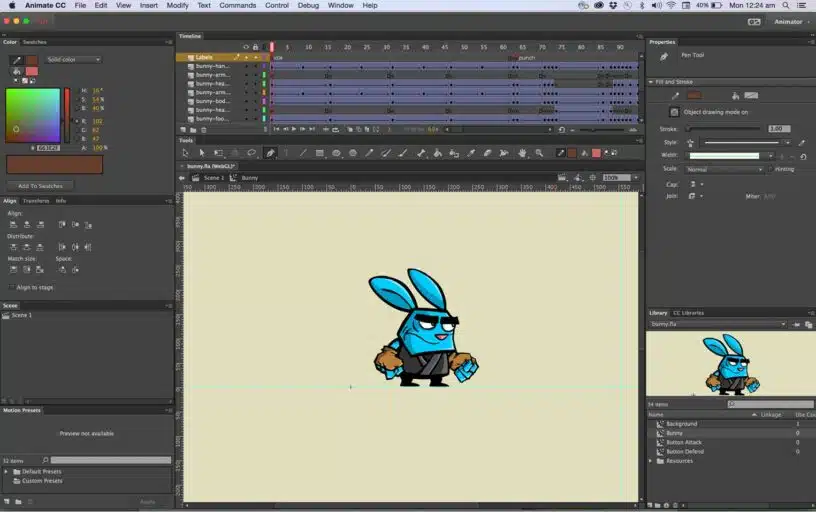
Adobe Animate is a powerful explainer video making software tool that enables you to create interactive animations, games, and web content. It allows you to create animations with frame-by-frame animation, motion tweening, and shape morphing. Furthermore, you can create interactivity using buttons, scripting, and timeline controls.
The software is particularly popular for creating HTML5 animations and web content. This makes it ideal for web designers, game developers, and multimedia creators who want to create interactive and engaging content for their websites and applications.
Another strength of Adobe Animate is its integration with other Adobe Creative Cloud software such as Adobe Illustrator and Adobe Photoshop. This enables you to import vector graphics and bitmap images into your animations, giving you greater creative freedom and flexibility.
While Adobe Animate has a steeper learning curve than some other animation software, its powerful features and versatility make it an excellent choice for creating engaging and interactive animations for various purposes.
How it does work?
- Draw or import assets: Create vector graphics or import existing artwork.
- Animate your elements: Utilize frame-by-frame animation, tweening, or motion presets.
- Incorporate interactivity: Add actions, buttons, and events to create responsive animations.
- Publish and share: Export your interactive content in various formats for web, mobile, or games.
Features:
- Advanced drawing tools: Create smooth and scalable vector graphics.
- Timeline animation: Fine-tune frame-by-frame or use tweening for smoother motion.
- Interactive capabilities: Embed actions, buttons, and events for user engagement.
- Code integration: Add custom JavaScript for complex interactivity.
- Large asset library: Access ready-made symbols, animations, and templates.
Adobe Animated Pros & Cons
Pros:
- Industry-standard tool: Widely used in animation and game development, ensuring professional results.
- Precise vector animation: Ideal for clean lines and detailed graphics.
- Versatile for various interactive projects: Create engaging animations for diverse applications.
- Integration with Adobe ecosystem: Seamless workflow with other Adobe Creative Cloud apps.
Cons:
- Steep learning curve: Requires time and effort to master, especially for intricate interactive elements.
- Subscription-based pricing: Can be expensive compared to one-time purchase software.
- Not beginner-friendly: Might overwhelm first-time animators or users seeking drag-and-drop simplicity.
Adobe Animated Pricing Plans:
Animate is available through an Adobe Creative Cloud subscription, starting at $20.99 per month for the Individual plan.
Blender: Best Open-Source 3D Creation Software
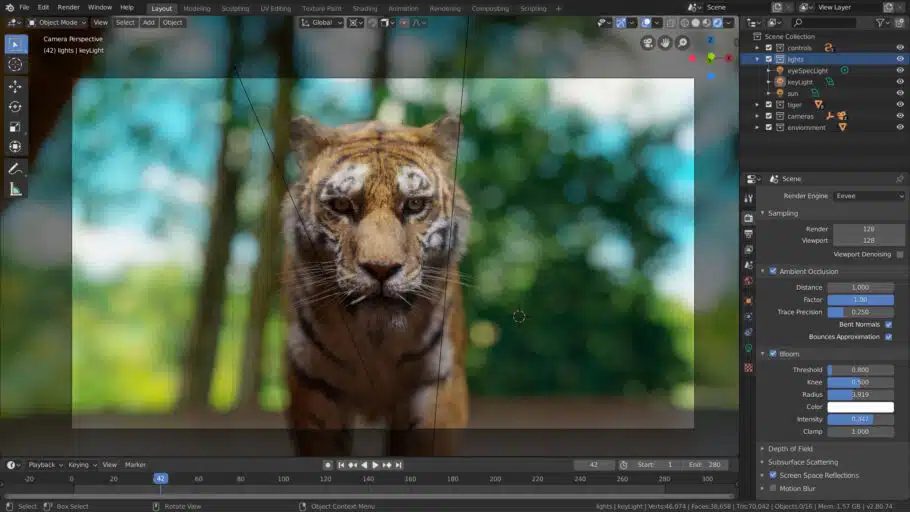
Blender is a powerful, open-source 3D creation software used for animation, modeling, rendering, and more. With Blender, you can create professional-quality 3D models, animations, visual effects, and even video games.
One of the key strengths of Blender is its large and active community of users who provide support, resources, and tutorials on how to make an explainer video. Blender also offers a range of advanced features, such as fluid and smoke simulations, particle systems, and physics simulations, making it a popular choice for professionals and hobbyists alike.
However, Blender’s steep learning curve and complex interface can be overwhelming for beginners. Nonetheless, with the right resources and dedication, Blender can be an excellent choice for 3D creation.
How does it work?
- Interface: Blender has a customizable interface with different workspaces for modeling, animation, sculpting, etc.
- Modeling: Create 3D objects using various tools like vertices, edges, faces, and modifiers.
- Sculpting: Shape and detail your models with intuitive sculpting brushes.
- Animation: Animate objects, characters, and cameras using keyframes, motion paths, and rigging.
- Rendering: Produce high-quality images and videos with various rendering engines like Cycles and Eevee.
- Simulation: Create realistic simulations of fluids, smoke, fire, and more.
Features:
- Extensive modeling tools: Polygonal modeling, sculpting, procedural generation, retopology, and more.
- Powerful animation capabilities: Rigging, character animation, motion tracking, and physics simulation.
- Advanced rendering engines: Cycles for photorealism and Eevee for real-time rendering.
- Large community and resources: Tutorials, forums, and add-ons for expanded functionality.
- Completely free and open-source: No licensing fees and constant development by the community.
Blender Pros & Cons
Pros:
- Highly versatile: Suitable for various 3D creation projects, from animation to game development.
- Free and open-source: Accessible to anyone without financial barriers.
- Active community support: Abundant resources and help available online.
- Constant development: Regular updates and improvements add new features and fix bugs.
Cons:
- Steep learning curve: Requires dedication and effort to master its vast features.
- Complex interface: Can be overwhelming for beginners compared to user-friendly alternatives.
- Limited built-in assets: Requires additional resources for characters, textures, and environments.
- Not ideal for quick and simple projects: Might be overkill for basic 3D needs.
Blender Pricing Plans:
Blender is completely free and open-source, meaning no licensing fees are involved. However, some paid resources like add-ons and assets are available within the platform.
Criteria for Selecting the Best Explainer Video Making Software
Note:- If you’ve never made an explainer video before, you’re almost guaranteed to get stuck at one point or another. This happens often and it’s easy to lose motivation and creativity unless you know how to get unstuck.
Creating an engaging explainer video requires the right tools. With a plethora of explainer video maker software options available, selecting the best one can be daunting. Here are crucial criteria to guide your decision:
1. Ease of Use:
- Beginner-friendly interface: Drag-and-drop functionality, pre-built templates, and intuitive controls are essential for newcomers.
- Learning resources: Tutorials, documentation, and online communities can bridge knowledge gaps and support your learning journey.
- Collaboration features: If teamwork is crucial, consider options with real-time collaboration tools and shared project management.
2. Features and Capabilities:
- Animation styles: Match the desired style (e.g., whiteboard, character, live-action) to effectively communicate your message.
- Asset libraries: Access to pre-made characters, props, and backgrounds saves time and effort.
- Customization options: Ensure the software allows branding elements and personalization for a unique video identity.
- Advanced features: If your video requires complex animations, interactivity, or data visualization, choose software with those capabilities.
3. Pricing Models:
- Freemium options: Experiment with basic features before committing to a paid plan.
- Subscription-based models: Consider monthly or annual plans depending on your budget and usage frequency.
- One-time purchase: Look for perpetual licenses if you prefer a one-time investment and don’t need ongoing updates.
- Hidden fees: Be aware of any additional charges like storage, exports, or premium assets.
4. User Reviews and Ratings:
- Gather insights: Read reviews and compare ratings across different platforms to get a sense of user experiences and potential shortcomings.
- Focus on relevant aspects: Prioritize reviews that align with your specific needs and technical skills.
- Look for recent feedback: Recent reviews reflect current software versions and address potential bug fixes or improvements.
5. Compatibility with Different Platforms:
- Export formats: Ensure the software exports videos in high-quality formats suitable for your chosen platforms (e.g., YouTube, social media).
- Device compatibility: Check if the software is compatible with your operating system and device for seamless workflow.
- Integrations: Explore integration options with other tools you might use for marketing, analytics, or collaboration.
Remember: The “best” explainer video software depends on your unique project requirements, budget, and technical skills. Carefully evaluate these criteria and don’t hesitate to explore free trials or demo versions before making your final choice.
For a seamless experience in creating explainer videos, consider partnering with an explainer video agency in Chennai known for its expertise in delivering highly engaging and professional content.